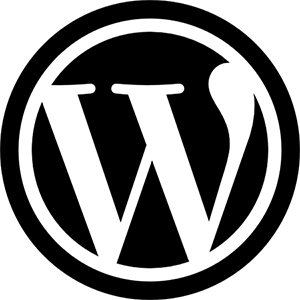This document is designed to offer definitions of various terms, exclusive to WordPress, that users may not be familiar with.
If you are a contributor please don’t add definitions for generic terms (API, PHP, JavaScript, etc…).
Absolute Path #Absolute Path
(also known as a full path)
The complete location of a file or directory within a computer filesystem. An absolute path starts at the root directory (or drive letter) and continues up the directory hierarchy until the specific file or directory is reached. This contrasts with a relative path, which does not start at the root directory.
The syntax of absolute paths differs by operating system. On Microsoft Windows, they begin with a drive letter and use a backslash to separate directory names. Absolute paths on macOS and Linux lack drive letters and use a forward slash as the directory separator.
Examples:
- Windows:
C:\Users\Matt\www\blog\images\icecream.jpg - macOS:
/Users/Matt/www/blog/images/icecream.jpg - Linux:
/home/Matt/www/blog/images/icecream.jpg
To find the absolute filesystem path of the directory containing a web page, copy the code below into a new text file, save the file as path.php (thus making a simple PHP web page), and move that file to your web server. Then direct your web browser to the URL address of that file (e.g. http://www.example.com/path.php).
<?php echo getcwd(); ?>
See also: Path (computing) at Wikipedia
Absolute URI #Absolute URI
(also known as a full URI)
A URI that contains the complete location of a resource (as opposed to a relative URI).
Examples:
http://www.example.com/blog/images/icecream.jpgftp://ftp.example.com/users/h/harriet/www/
Action #Action
In WordPress; an Action is a PHP function that is executed at specific points throughout the WordPress Core.
Developers can create a custom Action using the Action API to add or remove code from an existing Action by specifying any existing Hook. This process is called “hooking“.
For example: A developer may want to add code to the footer of a Theme. This could be accomplished by writing new function, then Hooking it to the wp_footer Action.
Custom Actions differ from custom Filters because custom Actions allow you to add or remove code from existing Actions. Whereas custom Filters allow you to replace specific data (such as a variable) found within an existing Action.
- See also: Filter, Hook, Terminology Confusion
- Related articles: Actions, Action Reference, add_action()
- Forum posts: Filters vs. Actions Discussion and Explanation
Admin Bar #Admin Bar
An area of the screen just above your site that gives you quick access to features such as adding a new post or editing your profile. It is only visible if you are logged in.
The admin bar concept was added to WordPress in Version 3.1 and was replaced by the Toolbar in WordPress Version 3.3. To turn it on (or off), open the Dashboard and navigate to Administration > Users > Your Profile.
- Related articles: Toolbar
- See also: Your Profile Screen
Ajax #Ajax
Ajax is a technique that web pages use to have the server perform certain processing without reloading the web page. For example, when you approve a comment in a WordPress blog, WordPress uses Ajax to change the comment’s status, and you see the change without having to reload the Comments screen.
Apache #Apache
Apache is short for Apache HTTP Server Project, a robust, commercial-grade, featureful, and freely-available open source HTTP Web server software produced by the Apache Software Foundation. It is the most commonly used web server on the internet, and is available on many platforms, including Windows, Unix/Linux, and Mac OS X. Apache serves as a great foundation for publishing WordPress-powered sites.
API #API
Please refer to Wikipedia page for a definition.
Array #Array
An array is one of the basic data structures used in computer programming. An array contains a list (or vector) of items such as numeric or string values. Arrays allow programmers to randomly access data. Data can be stored in either one-dimensional or multi-dimensional arrays.
A one-dimension array seven (7) elements would be:
| 105 | 200 | 54 | 53 | 102 | 13 | 405 |
|---|
The Template Tag wp_list_categories() uses a one-dimensional array for the ‘exclude’ parameter.
An example of two-dimensional array, 7 by 3 elements in size, would be:
| 105 | 200 | 54 | 53 | 102 | 13 | 405 |
|---|---|---|---|---|---|---|
| 15 | 210 | 14 | 513 | 2 | 2313 | 4512 |
| 501 | 500 | 499 | 488 | 552 | 75 | 1952 |
- External links: Array Programming at Wikipedia, Array at freedictionary.com
ASCII #ASCII
ASCII (pronounced as “ask ee”) is a standard but limited character set containing only English letters, numbers, a few common symbols, and common English punctuation marks. WordPress content is not restricted to ASCII, but can include any Unicode characters.
ASCII is short for American Standard Code for Information Interchange.
- External links: ASCII (Wikipedia, with character set table)
Atom #Atom
A format for syndicating content on news-like sites, viewable by Atom-aware programs called news readers or aggregators.
- See also: News reader, RSS, RDF
- External links: Atom (standard) at Wikipedia
Autosave #Autosave
When you are writing or editing your posts and pages, the changes you make are automatically saved every 2 minutes. In the lower right corner of the editor, you’ll see a notification of when the entry was last saved to the database. Autosaves are automatically enabled for all posts and pages. There is only one autosave for each post/page. Each new autosave overwrites the previous autosave in the database.
- Related articles: Revision Management
- External links: WordPress.com Support – Autosave
Avatar #Avatar
An avatar is a graphic image or picture that represents a user.
- See also: Gravatar
- Related articles: Using Gravatars
- External links: Avatar (computing) at Wikipedia
백엔드(Back End)
백엔드는 승인 사용자가 로그인하여 웹 사이트의 콘텐츠를 추가, 제거 및 수정할 수 있는 영역입니다. 이를 “WordPress”, “admin” 또는 “관리 영역”이라고도합니다.
Binaries #Binaries
Binaries refer to compiled computer programs, or executables. Many open source projects, which can be re-compiled from source code, offer pre-compiled binaries for the most popular platforms and operating systems.
Blog #Blog
A blog, or weblog, is an online journal, diary, or serial published by a person or group of people.
Blogs are typically used by individuals or peer groups, but are occasionally used by companies or organizations as well. In the corporate arena, the only adopters of the blog format so far have tended to be design firms, web media companies, and other “bleeding edge” tech firms.
Blogs often contain public as well as private content. Depending on the functionality of the CMS software that is used, some authors may restrict access — through the use of accounts or passwords — to content that is too personal to be published publicly.
Blogging #Blogging
Blogging is the act of writing in one’s blog. To blog something is to write about something in one’s blog. This sometimes involves linking to something the author finds interesting on the internet.
- See also: Blogosphere, Blogroll
Blogosphere #Blogosphere
The blogosphere is the subset of internet web sites which are, or relate to, blogs.
Blogroll #Blogroll
A blogroll is a list of links to various blogs or news sites. Often a blogroll is “rolled” by a service which tracks updates (using feeds) to each site in the list, and provides the list in a form which aggregates update information. The default blogroll (aka links) included in WordPress was removed in version 3.5.
- See also: Blog, Blogosphere, Feed, News reader
- External links: News aggregator at Wikipedia
Bookmarklet #Bookmarklet
A bookmarklet (or favelet) is a “faux” bookmark containing scripting code, usually written in JavaScript, that allows the user to perform a function.
Examples:
- The delicious.com bookmarklets allow a user to quickly post a link to his/her delicious.com bookmarks list.
- Tantek’s favelets
Boolean #Boolean
A variable or expression which evaluates to either true or false.
- External links: PHP Boolean data type
Category #Category
Each post in WordPress can be filed under one or more categories. Thoughtful categorization allows posts to be grouped with others of similar content and aids in the navigation of a site.
Please note that a post category should not be confused with a link category, which is used to classify and manage links.
Capabilities #Capabilities
A capability is permission to perform one or more types of task. Each user of a WordPress site might have some permissions but not others, depending on their role. For example, users who have the Author role usually have permission to edit their own posts (the “edit_posts” capability), but not permission to edit other users’ posts (the “edit_others_posts” capability). WordPress comes with six roles and over fifty capabilities in its role-based access system. Plugins can modify the system.
- Related article: Roles and Capabilities
- External link: Role-based access control (Wikipedia)
CGI #CGI
CGI (Common Gateway Interface) is a specification for server-side communication scripts designed to transfer information between a web server and a web-client (browser). Typically, HTML pages that collect data via forms use CGI programming to process the form data once the client submits it.
Character Entity #Character Entity
A character entity is a method used to display special characters normally reserved for use in HTML. For example, the less than (<) and greater than (>) are used as part the HTML tag structure, so both symbols are reserved for that use. But, if you need to display those symbols on your site, you can use character entities. For example: use < for the less than (<) symbol use > for the greater than (>) symbol
- Related articles: Fun Character Entities
Character Set #Character Set
A character set is a collection of symbols (letters, numbers, punctuation, and special characters), when used together, represent meaningful words in a language. Computers use an encoding scheme so members of a character set are stored with a numeric value (e.g. 0=A, 1=B, 2=C, 3=D). In addition, a collation determines the order (i.e alphabetic) to use when sorting the character set.
By default, WordPress uses the Unicode UTF-8 (utf8) character set for the WordPress MySQL database tables created during the installation process. Beginning with Version 2.2, the database character set (and collation) is defined in the wp-config.php file.
- See also: Collation
- Related articles: Editing wp-config.php, Converting Database Character Sets
- External links: Character set at Wikipedia, Unicode at Wikipedia, UTF-8 at Wikipedia, Character sets and collation at MySQL
chmod #chmod
chmod is a Unix/Linux shell command used to change permissions on files. Its name is a contraction of “change mode.”
- Related articles: Changing File Permissions, UNIX Shell Skills, htaccess for subdirectories
Class #Class
Classes are groupings of CSS styles which can be applied to any HTML element. For classes in PHP, see the Class (Computing) article at Wikipedia and PHP Manual: Classes and Objects.
- Related articles: CSS, Blog Design and Layout
Codex #Codex
The Codex is the series of articles that show users how to use WordPress. WordPress users contribute documentation to the codex voluntarily.
- External links: Codex
Collation #Collation
Collation refers to the order used to sort the letters, numbers, and symbols of a given character set. For example, because WordPress, by default, uses the UTF-8 (utf8) character set, and when the WordPress MySQL database tables are created during the installation process, MySQL assigns utf8_general_ci collation to those tables. Beginning with Version 2.2, the collation (and character set) used by WordPress is defined in the wp-config.php file.
- See also: Character set
- Related articles: Editing wp-config.php, Converting Database Character Sets
- External links: Collation at Wikipedia, Character set at Wikipedia, UTF-8 at Wikipedia, Character sets and collation at MySQL
Comments #Comments
Comments are a feature of blogs which allow readers to respond to posts. Typically readers simply provide their own thoughts regarding the content of the post, but users may also provide links to other resources, generate discussion, or simply compliment the author for a well-written post.
You can control and regulate comments by filters for language and content. Comments can be queued for approval before they are visible on the web site. This is useful in dealing with comment spam.
- See also: Blog
- Related articles: Comment-related plugins, Dealing with comment spam, Settings Discussion SubPanel
- External links: Hyperlink at Wikipedia
Content #Content
Content consists of text, images, or other information shared in posts. This is separate from the structural design of a web site, which provides a framework into which the content is inserted, and the presentation of a site, which involves graphic design. A Content Management System changes and updates content, rather than the structural or graphic design of a web site.
Content Management System #Content Management System
A Content Management System, or CMS, is software for facilitating the maintenance of content, but not design, on a web site. A blogging tool is an example of a Content Management System.
- See also: Blog
cPanel #cPanel
cPanel is a popular web-based administration tool that many hosting providers provide to allow users to configure their own accounts using an easy-to-use interface.
- Related articles: Using cPanel, Adding New Themes by using cPanel
- External links: cPanel website
CSS #CSS
CSS, or Cascading Style Sheets, is a W3C open standards programming language for specifying how a web page is presented. It allows web site designers to create formatting and layout for a web site independently of its content.
- Related articles: CSS, Blog Design and Layout
- External links: CSS at W3C, Open standards at Wikipedia, W3C.org
CVS #CVS
CVS stands for Concurrent Versions System and is the software that used to be used coordinate WordPress development. As of February 2005, this function is carried out by Subversion (SVN).
For more information on Subversion, see Using Subversion.
Dashboard #Dashboard
In WordPress a Dashboard is the main administration screen for a site (a weblog), or for a network of sites. It summarizes information about the site or network, and also external information, in one or more widgets that the Dashboard user can enable, disable, and move around.
- Related articles: Dashboard Screen
Database #Database
A database in computing terms is software used to manage information in an organized fashion. WordPress uses the MySQL or MariaDB relational databases management system for storing and retrieving the content of your blog, such as posts, comments, and so on.
- Related articles: Database Description, Backing Up Your Database
Database version #Database version
In WordPress, the database version is a number that increases every time changes are made to the way WordPress organizes the data in its database. It is not the same as the version of the database software, MySQL or MariaDB.
For example, the database version in WordPress 3.3 was 19470, and the database version in WordPress 3.3.1 did not change. This tells anyone planning to use backed-up data from the older version that they do not need to check for changes in the structure of the data.
WordPress stores its database version in the database, as the option named “db_version” in every WordPress site’s “wp_options” table. (The table name prefix “wp_” may be missing or different in some cases.)
- Related articles: Database Description, How do you force a database upgrade?
Default theme #Default theme
Every installation of WordPress has a default theme. The default theme is sometimes called the fallback theme, because if the active theme is for some reason lost or deleted, WordPress will fallback to using the default theme.
The WordPress default themes have been:
- Up to Version 2.9.2 the default theme was the WordPress Default theme (sometimes called Kubrick) and was located in the wp-content/themes/default folder.
- Version 3.0 – the Twenty Ten theme
- Version 3.2 – the Twenty Eleven theme
- Version 3.5 – the Twenty Twelve theme
- Version 3.6 – the Twenty Thirteen theme
- Version 3.8 – the Twenty Fourteen theme
- Version 4.1 – the Twenty Fifteen theme
- Version 4.4 – the Twenty Sixteen theme
- See also: Twenty Ten theme, Twenty Eleven theme, Twenty Twelve theme, Twenty Thirteen theme, Twenty Fourteen theme, Twenty Fifteen theme, Twenty Sixteen theme
- Related articles: Child Themes
Deprecated #Deprecated
Deprecated functions or template tags are no longer supported, and will soon be obsolete.
- Related articles: “Deprecated Functions” Category
Developer #Developer
A developer, or dev, is a computer programmer who is active in creating, modifying, and updating a software product.
- Related articles: Plugin API
DIV #DIV
A DIV element in HTML marks a section of text. DIVs are used extensively in WordPress to apply CSS stylings to particular blog elements.
- Related articles: CSS, Blog Design and Layout
DNS #DNS
DNS, the domain name system, is the system that maps domain names to IP addresses. When you use a web browser to visit a website, your browser first extracts the site’s domain name from the URL. Then it uses the DNS to find the IP address for that domain name. Then it connects to that IP address.
- External link: Domain Name System (Wikipedia)
DOM #DOM
DOM (Document Object Model) is a standard, platform-independent interface that allows programmers to dynamically access HTML and XML to control the content and structure of documents. DOM connects programming scripts to web pages.
- External links: DOM at Wikipedia, DOM at W3C.org
Domain name #Domain name
A domain name is a name used for identification purposes on the Internet. In WordPress a domain name usually identifies a server where WordPress is installed. To make this work, the Internet’s domain name system (DNS) maps the domain name to a server’s IP address. For example, the domain name example.com maps to the IP address 192.0.43.10. Many domain names can map to the same IP address, allowing a single server to run many websites. For example, the domain names www.example.com and example.net also map to the IP address 192.0.43.10.
- External link: Domain name (Wikipedia)
Draft #Draft
The draft post status is for WordPress posts which are saved, but as yet unpublished. A draft post can only be edited through the Administration Panel, Write Post SubPanel by users of equal or greater User Level than the post’s author.
Excerpt #Excerpt
An excerpt is a condensed description of your blog post and refers to the summary entered in the Excerpt field of the Administration > Posts > Add New SubPanel. The excerpt is used to describe your post in RSS feeds and is typically used in displaying search results. The excerpt is sometimes used in displaying the Archives and Category views of your posts. Use the Template Tag the_excerpt() to display the contents of this field. Note that if you do not enter information into the Excerpt field when writing a post, and you use the_excerpt() in your theme template files, WordPress will automatically display the first 55 words of the post‘s content.
An excerpt should not be confused with the teaser, which refers to words before the <!--more--> in a post’s content. When typing a long post you can insert the <!--more--> Quicktag after a few sentences to act as a cut-off point. When the post is displayed, the teaser, followed by a hyperlink (such as Read the rest of this entry…), is displayed. Your visitor can then click on that link to see the full version of your post. The Template Tag, the_content() should be used to display the teaser.
- Related articles: Customizing the Read More, Excerpt
Feed #Feed
A feed is a function of special software that allows “Feedreaders” to access a site automatically looking for new content and then posting the information about new content and updates to another site. This provides a way for users to keep up with the latest and hottest information posted on different blogging sites. Some Feeds include RSS (alternately defined as “Rich Site Summary” or “Really Simple Syndication”), Atom or RDF files. Dave Shea, author of the web design weblog Mezzoblue has written a comprehensive summary of feeds. Feeds generally are based on XML technology.
Feed Reader #Feed Reader
The role of Feedreader is to gather and display the webfeed from various website to one place.
Filter #Filter
In WordPress, a Filter is a function that is associated with an existing Action by specifying any existing Hook.
Developers can create custom Filters using the Filter API to replace code from an existing Action. This process is called “hooking“.
Custom Filters differ from custom Actions because custom Actions allow you to add or remove code from existing Actions. Whereas custom Filters allow you to replace specific data (such as a variable) found within an existing Action.
- See also: Action, Hook, Terminology Confusion
- Related articles: Filters, Filter Reference, add_filter()
Footer area #Footer area
A footer area is a horizontal area provided by a theme for displaying information other than the main content of the web page. Themes may provide one or more footer areas below the content. Footer areas usually contain widgets that an administrator of the site can customize.
In a theme, footer areas are generated by a template file, typically named sidebar-footer.php.
- See also: Sidebar
- Related articles: Templates, Customizing Your Sidebar, Stepping Into Templates, Template Hierarchy
Front End #Front End
The front end is what your visitors see and interact with when they come to your website, www.YourSite.com.
FTP #FTP
FTP, or File Transfer Protocol, is a client-server protocol for transferring files. It is one way to download files, and the most common way to upload files to a server.
An FTP client is a program which can download files from, or upload files to, an FTP server.
You may need to use an FTP client to upload your WordPress files to your web server, particularly if you use a hosting provider.
- Related articles: FTP Clients, Uploading WordPress to a remote host, Using FileZilla
Gallery #Gallery
As defined by Andy Skelton, Gallery, introduced with WordPress 2.5, is specifically an exposition of images attached to a post. In that same vein, an upload is “attached to a post” when you upload it while editing a post.
In the uploader there is a “Gallery” tab that shows all the uploads attached to the post you are editing. When you have more than one attachment in a post, you should see at the bottom of the Gallery tab a button marked “Insert gallery”. That button inserts a shortcode “” into the post. WordPress replaces that shortcode with an exposition of all images attached to that post. Non-image file types are excluded from the gallery.
Note: If you don’t see the “Insert gallery” button, it may be because you have not attached two images to the post.
The pretty URLs for attachments are made only after you have published the post and should be composed as the post permalink plus the attachment slug.
- Related articles: Gallery Shortcode, Shortcode API
gettext #gettext
The gettext system is a set of tools and standards for language translation, used by WordPress to provide versions in many languages. In WordPress a text string for translation may have a domain and a context. For example, a plugin might specify its own domain for translations, and a context might help translators to provide different translations of the same English word or phrase in different parts of the user interface.
- Related articles: WordPress in Your Language, Translating WordPress, I18n for WordPress Developers
- External links: gettext (Wikipedia), GNU gettext
GMT #GMT
GMT (“Greenwich Mean Time”, the time at the Royal Observatory in Greenwich, England) is the old name of the time zone from which all other time zones were measured. It has been replaced by UTC (“Universal Time, Coordinated”), but for most practical purposes UTC and GMT are the same, so the term GMT is still commonly used.
- External links: Greenwich Mean Time, Time zone, UTC (Wikipedia)
Gravatar #Gravatar
A gravatar is a globally recognized avatar (a graphic image or picture that represents a user). Typically a user’s gravatar is associated with their email address, and using a service such as Gravatar.com. The site owner to can configure their site so that a user’s gravatar is displayed along with their comments.
- See also: Avatar
- Related articles: How to Use Gravatars in WordPress, Using Gravatars
- External links: Gravatar at Wikipedia
GUI #GUI
GUI stands for Graphical User Interface, pronounced as “gooey”. It is an interface that allows users to point the mouse or cursor to graphical icons.
Gutenberg #Gutenberg
Gutenberg is newly developed, block-oriented editor. It uses blocks to create all types of content, replacing a half-dozen inconsistent ways of customizing WordPress, bringing it in line with modern coding standards, and aligning with open web initiatives. These content blocks transform how users, developers, and hosts interact with WordPress to make building rich web content easier and more intuitive, democratizing publishing — and work — for everyone, regardless of technical ability.
Hack #Hack
A hack is a bit of code written to customize or extend the functionality of a software product. Older versions of WordPress used a hack-based extension system, but versions 1.2 and above of WordPress use a Plugin API with hooks for extensions.
- See also: Hacking, Plugin
- Related articles: Changelog, Plugin API
- External links: Open source at Wikipedia
Hacking #Hacking
Hacking is the process of writing code for, or contributing code to, a piece of software.
There is some controversy surrounding the meaning of this term. It began as a benign term meaning “to exercise proficiency” or “to alter or improve,” but the popular media have since construed it to mean “to break into a computer system, usually with malicious intent.” Many in the computer industry have recently begun trying to ‘take back’ the word from its popular mutation, and many have adopted the term cracking to replace the malicious interpretation. Because of the desire to reclaim the word, you will often find the term used in conjunction with open source projects, intended in its benign form. For more information about the history of the term, please see Wikipedia’s article on Hacker.
Header Image #Header Image
A Header Image is a wide picture that appears at the top of a WordPress website.
Hook #Hook
Hooks are specified, by the developer, in Actions and Filters. Here is a (hopefully) complete list of all existing Hooks within WordPress.
Because Hooks are required by Actions and Filter you may hear the phrase “Action Hooks” and “Filter Hooks” used from time to time.
In technical and strict terms: a Hook is an event, i.e. event as understood by Observer pattern, invoked by the do_action() or apply_filters() call that afterwards triggers all the action or filter functions, previously hooked to that event using add_action() or add_filter(), respectively.
- See also: Action, Filter
- Related articles: Hooks, Actions and Filters, Plugin API/Hooks
Terminology Confusion #Terminology Confusion
WordPress Codex and source code comments sometimes confuse the terms “actions/filters” and “hooks“.
Actions, Filters and Hooks are also occasionally referred to as “action/filter hooks” or “action/filter/hook functions”.
Hosting provider #Hosting provider
A hosting provider is a company or organization which provides, usually for a fee, infrastructure for making information accessible via the web. This involves the use of a web server (including web server software such as Apache), and may involve one or more related technologies, such as FTP, PHP, MySQL or MariaDB, and operating system software such as Linux or Unix.
- Related articles: Hosting WordPress
.htaccess #.htaccess
A .htaccess file is a granular configuration file for the Apache web server software, used to set or alter the server’s configuration settings for the directory in which it is present, and/or its child directories.
WordPress uses an .htaccess file in conjunction with the mod_rewrite Apache module to produce permalinks.
Note that .htaccess is a hidden file in Unix/Linux (as dictated by the preceding period ‘.’), meaning it may not be visible using the default settings of some FTP clients.
- See also: chmod
- Related articles: htaccess for subdirectories, Using Permalinks, UNIX Shell Skills, Changing File Permissions
HTML #HTML
HTML, or Hypertext Markup Language, is a markup language used to describe the semantic content of web pages. It is usually used with CSS and/or JavaScript. WordPress renders web pages to conform to the HTML5 standard. The standard is set by the World Wide Web Consortium (W3C).
IP address #IP address
An IP address is a unique number (e.g. 70.84.29.148) assigned to a computer (or other internet-capable information appliance, such as a network printer) to enable it to communicate with other devices using the Internet Protocol. It is a computer’s identity on the internet, and every computer connected to the internet is assigned at least one — although the methods of assigning these addresses, and the permanence and duration of their assignment, differ according to the use of the computer and the circumstances of its internet use.
Every web server is assigned an IP address as well, but often times hosting providers will assign multiple IP addresses to one computer, in the event that multiple web sites reside on the same physical server. This is the case with most inexpensive ‘managed’ or ‘group’ hosting packages.
Domain names were created to provide an easier means of accessing internet resources than IP addresses, which are cumbersome to type and difficult to remember. Every domain name has at least one corresponding IP address, but only a small number of IP addresses have a domain name associated with them, since only computers that are servers require domain names. The domain name system (DNS) is what maps domain names to IP addresses.
- External links: IP address (Wikipedia)
IDE #IDE
Acronym for Integrated Development Environment. Is an application that provides several tools for software development. An IDE usually includes:
- source code editor, which is similar to a Text Editor
- debugger, in the case of WordPress, useful debuggers are those for PHP and Javascript code
- automated builder
Some examples of IDEs
- Aptana Studio (Cross platform, Freeware)
- Codelobster (Windows only, Freeware)
- Eclipse (Cross platform, Freeware)
- NetBeans (Cross platform, Freeware)
ISAPI #ISAPI
ISAPI (Internet Server Application Programming Interface) is a set of programming standards designed to allow programmers to quickly and easily develop efficient Web-based applications. Developed by Process Software and Microsoft Corporation, ISAPI is intended to replace CGI programs.
- External links: ISAPI at Wikipedia
JavaScript #JavaScript
JavaScript is a programming language that WordPress uses to make certain processing occur in your web browser when it is inconvenient or impossible for the server to do that processing. For example, when you reply to a comment in a WordPress blog, WordPress uses JavaScript to move the comment form inside the comment you are replying to.
- See also: AJAX, HTML, XHTML
- Related article: Using Javascript
- External link: JavaScript (Wikipedia)
Linux #Linux
Linux is an open source computer operating system, created by Linus Torvalds, similar in style to Unix. It is popular in web server and other high-performance computing environments, and has recently begun to gain popularity in workstation environments as well.
- External links: Linux at Shortopedia
Mac OS X #Mac OS X
Mac OS X is an operating system specifically for modern Macintosh computers. The operating system was commercially released in 2001. It consists of two main parts: Darwin, an open source Unix-like environment which is based on the BSD source tree and the Mach microkernel, adapted and further developed by Apple Computer with involvement from independent developers; and a proprietary GUI named Aqua, developed by Apple.
- Related articles: UNIX Shell Skills
MariaDB #MariaDB
MariaDB is a fork of the MySQL relational database system developed by most of the original developers of MySQL. It works equally well with WordPress.
Menu #Menu
Menus are lists of links to pages and posts that appear on WordPress websites.
Meta #Meta
Meta has several meanings, but generally means information about. In WordPress, meta usually refers to administrative type information. As described in Meta Tags in WordPress, meta is the HTML tag used to describe and define a web page to the outside world (search engines). In the article Post Meta Data, meta refers to information associated with each post, such as the author’s name and the date posted. Meta Rules define the general protocol to follow in using the Codex. Also, many WordPress based sites offer a Meta section, usually found in the sidebar, with links to login or register at that site. Finally, Meta is a MediaWiki namespace that refers to administrative functions within Codex.
- External links: Wikipedia’s Article on Meta
Microformats #Microformats
Microformats provide a way for programs to read certain information in web pages without making the pages look any different to humans. They add semantics to the generic HTML markup in order for these programs to understand the meaning of specific parts of a web page content which is better recognized by humans. For example, a web page displaying a user’s profile could use microformats to make it easy for a program to extract the user’s contact information so that it can be added to an address book in a single operation. In WordPress, some themes and plugins support some microformats.
- Related: Themes and plugins providing microformats support
- External links: Microformats.org
MIME #MIME
MIME stands for Multipurpose Internet Mail Extension and is an Internet standard that extends the format of email to support:
- Text in character sets other than ASCII
- Non-text attachments
- Message bodies with multiple parts
- Header information in non-ASCII character sets
MIME’s use, however, has grown beyond describing the content of email and now is often used to describe content type in general including for the web and as a storage for rich content in some commercial products.
- External links: IANA Media Types Specification, Wikipedia
Moblogging #Moblogging
Moblogging is the act of posting to one’s blog via a mobile device, e.g. mobile phone, smartphone or tablet. It is pronounced as mōbə-logging or mōb-logging, or sometimes as mŏb-logging in reference to smart mobs.
- Related articles: Moblog Clients, Post to your blog using email
mod_rewrite #mod_rewrite
mod_rewrite is an extension module of the Apache web server software which allows for “rewriting” of URLs on-the-fly. Rewrite rules use regular expressions to parse the requested URL from the client, translate it into a different URL, and serve the content of this new URL under the original URL or pointing the client to make the new URL request.
WordPress uses mod_rewrite for its permalink structure, and also for multisite networks, which are both optional functionality.
- Related articles: Using Permalinks, Create A Network
Multisite #Multisite
Multisite is a feature of WordPress 3.0 and later versions that allows multiple virtual sites to share a single WordPress installation. When the multisite feature is activated, the original WordPress site can be converted to support a network of sites.
- Related article: Create A Network
MySQL #MySQL
MySQL is a popular open source SQL (Structured Query Language) database implementation, available for many platforms, including Windows, Unix/Linux and Mac OS X.
WordPress requires a MySQL database to store all blog information, including posts, comments, metadata, and other information.
WordPress also works with MySQL-compatible databases such as MariaDB and Percona Server.
- Related articles: Database Description
- External links: MySQL, MariaDB, Percona Server
Navigation #Navigation
Navigation is the term used to describe text on a page that, when selected, redirects you to a corresponding page elsewhere on the website. Navigation may sometimes be referred to as the menu, links and hyperlinks.
Network #Network
In the WordPress user interface, a network is a collection of separate sites created in a single WordPress installation by the multisite feature. The sites in a WordPress network are not interconnected like the things in other kinds of networks. They are very like the separate blogs at WordPress.com.
In WordPress code the network is known as the site and the sites are known as blogs.
- Related articles: Create A Network
News reader #News reader
A news aggregator or news (feed) reader is a computer program which tracks syndicated information feeds, via RSS, RDF, or Atom. Most news aggregators allow one to ‘subscribe’ to a feed, and automatically keep track of the articles one has read, similar to an email client tracking read emails.
Many blogs make their content available in feed form for the convenience of readers using news aggregators. WordPress can generate feeds in RSS and/or Atom formats.
- External links: News aggregator at Wikipedia
Nonce #Nonce
Nonce is used for security purposes to protect against unexpected or duplicate requests that could cause undesired permanent or irreversible changes to the web site and particularly to its database. Specifically, a nonce is an one-time token generated by a web site to identify future requests to that web site. When a request is submitted, the web site verifies if a previously generated nonce expected for this particular kind of request was sent along and decides whether the request can be safely processed, or a notice of failure should be returned. This could prevent unwanted repeated, expired or malicious requests from being processed.
Nonce is usually included in a hidden HTML form field or as a part of an URL and therefore sent with a request by submitting a form field or visiting a link. If a request is not verified, the web site could generate a new nonce in its response and prompt the user to intentionally confirm the repetition of the request. In WordPress, the response message is “Are you sure you want to do this?” by default.
- Related articles: WordPress Nonces
Open Source #Open Source
Open source is simply programming code that can be read, viewed, modified, and distributed, by anyone who desires. WordPress is distributed under an open source GNU General Public License (GPL).
- Related articles: GPL, License
- External links: Open Source Initiative, Open Source at Wikipedia, Source Code at Wikipedia
Options #Options
Options are pieces of data that WordPress uses to store various preferences and configuration settings. By using the Options API that is a simple and standardized way of storing data in the database, options can be added, changed, removed, and retrieved, from the wp_options table.
- Related articles: Option Reference, Transients API, Options API
Output Compression #Output Compression
Output Compression is the removal of white spaces, carriage returns, new lines and tabs from your HTML document. This reduces the file size of the HTML document without changing the functionality.
- Related articles: Output Compression
Page (post type) #Page (post type)
A Page is often used to present “static” information about yourself or your site. A good example of a Page is information you would place on an About Page. A Page should not be confused with the time-oriented objects called posts. Pages are typically “timeless” in nature and live “outside” your blog.
The word “page” has long been used to describe any HTML document on the web. In WordPress, however, “Page” refers to a very specific feature first introduced in WordPress version 1.5.
- Related articles: Pages, Write Page SubPanel
Perl #Perl
Perl is an acronym for Practical Extraction and Report Language, but it’s most commonly spelled as a proper name. It’s a very popular and powerful scripting language used for web applications, although its use is being largely replaced by PHP in the mainstream. One of its strengths lies in its speedy and effective use of regular expressions. Its unofficial motto is, “There’s More Than One Way To Do It,” or “TMTOWTDI,” owing to the extreme flexibility of the syntax.
WordPress does not use Perl, and it is therefore not required.
Permalink #Permalink
A permalink is a URL at which a resource or article will be permanently stored. Many pages driven by Content Management Systems contain excerpts of content which is frequently rotated, making linking to bits of information within them a game of chance. Permalinks allow users to bookmark full articles at a URL they know will never change, and will always present the same content.
Permalinks are optional in WordPress, but are highly recommended as they greatly increase the cleanliness of URL. WordPress uses the Apache module mod_rewrite to implement its permalink system.
- Related articles: Using Permalinks
- External links: URL at Wikipedia
Permissions #Permissions
Permissions are security settings restricting or allowing users to perform certain functions. In the case of files on Unix or Linux systems, there are three types of permissions: read, write, and execute. In the case of MySQL or MariaDB databases, there are many more: SELECT, INSERT, UPDATE, DELETE, etc. — although MySQL/MariaDB refer to them as privileges.
- Related articles: Changing File Permissions
PHP #PHP
PHP is a recursive acronym for PHP: Hypertext Preprocessor. It is a popular server-side scripting language designed specifically for integration with HTML, and is used (often in conjunction with MySQL or MariaDB) in Content Management Systems and other web applications. It is available on many platforms, including Windows, Unix/Linux and Mac OS X, and is open source software.
WordPress is written using PHP and requires it for operation.
- External links: PHP Website, PHP for Designers — by WordPress lead developer Matthew Mullenweg, PHP at OnLAMP
phpMyAdmin #phpMyAdmin
phpMyAdmin is a popular, powerful web-based interface for administering MySQL or MariaDB databases. It is open source, written in PHP, and is among the better tools available for working with MySQL or MariaDB databases.
- Related articles: phpMyAdmin
- External links: phpMyAdmin web site
Ping #Ping
Within the WordPress interface, “ping” is sometimes used to refer to Pingbacks and Trackbacks.
In general computer terms, “ping” is a common utility used in a TCP/IP environment to determine if a given IP Address exists or is reachable. Typically, Ping is used to diagnose a network connection problem. Many times you will be asked, “Can you ping that address?”. That means, does the Ping utility return a success message trying to reach the “problem” IP Address?
- External links: Ping at Wikipedia
Pingback #Pingback
Pingback lets you notify the author of an article if you link to his article (article on a blog, of course). If the links you include in an article you write on a blog lead to a blog which is pingback-enabled, then the author of that blog gets a notification in the form of a pingback that you linked to his article.
If you’re feeling really geeky you may want to check out the Pingback technical specification or Otto’s “How Pingbacks Work” explanation.
- See also: Trackback
- Related articles: Introduction to Blogging: Pingbacks
Plugin #Plugin
A Plugin is a group of PHP functions that can extend the functionality present in a standard WordPress weblog. These functions may all be defined in one php file, or may be spread among more than one file. Usually, a plugin is a PHP file that can be uploaded to the “wp-content/plugins” directory on your webserver, where you have installed WordPress. Once you have uploaded the plugin file, you should be able to “turn it on” or Enable it from the “Plugins” page in the administration interface of your weblog. The WordPress source code contains hooks that can be used by plugins.
Port #Port
Within the context of the WordPress community, a port is a bit of code that has been rewritten to be compatible with WordPress. For example, if someone wrote a plugin for MoveableType, WordPress users may want to find a port of that plugin for WordPress. Port can also be used as a verb: to rewrite a piece of software for a different platform/language.
- External links: Porting at Wikipedia
Post #Post
Also known as “articles” and sometimes incorrectly referred to as “blogs”. In WordPress, “posts” are articles that you write to populate your blog.
Post Slug #Post Slug
A few lowercase words separated by dashes, describing a post and usually derived from the post title to create a user-friendly (that is, readable and without confusing characters) permalink. Post slug substitutes the “%posttitle%” placeholder in a custom permalink structure. Post slug should not be changed and is especially useful if the post title tends to be long or changes frequently.
Post Status #Post Status
The status of a post, as set in the Administration Panel, Write Post SubPanel is either: Published (viewable by everyone), Draft (incomplete post viewable by anyone with proper user level), or Private (viewable only to WordPress users at Administrator level).
- Related articles: Post Status
Post Type #Post Type
Post type refers to the various structured data that is maintained in the WordPress posts table. Native (or built-in) registered post types are post, page, attachment, revision, and nav-menu-item. Custom post types are also supported in WordPress and can be defined with register_post_type(). Custom post types allow users to easily create and manage such things as portfolios, projects, video libraries, podcasts, quotes, chats, and whatever a user or developer can imagine.
- Related articles: Post Types
Query #Query
The process behind the scenes. See below.
- Related articles: Query Overview, Custom Queries, WP Query, WP User Query
- See also: query string, query variable
Query String #Query String
A sequence of codes in a Uniform Resource Identifier (URI) that a web page uses to determine what dynamic data to display. The query string in a URI comes after an initial question mark, and may contain several parameters separated by ampersands. WordPress uses query strings to indicate criteria to search for specific posts or sets of posts in the database. The use of query strings is generally believed to impede the indexing of dynamic pages by search engines. For this reason, it is often desirable to use a method such as mod_rewrite to reduce exposure of query strings to search engines and other site visitors.
Query Variable #Query Variable
A variable passed through the query string. For example, in the query string ?category_name=tech&feed=atom, there are two query variables: category_name with a value of “tech”, and feed with a value of “atom”.
QuickTag #QuickTag
A Quicktag is a shortcut, or one-click button, that inserts HTML code into your posts. The <em> (emphasis) and </em> (stop emphasis) HTML tags are example of Quicktags. Some Quicktags, such as <!–contactform–>, insert HTML comment code that is used by plugins to replace text or perform certain actions.
RDF #RDF
Resource Description Framework. A language used to describe the locations of resources on the web. WordPress can produce output in RDF format that describes the locations of posts. Like RSS, RDF is used for content syndication.
Relative Path #Relative Path
A relative path is the location of a file in relation to the current working directory and does not begin with a slash (/). This is different from an absolute path which gives an exact location.
- See also: Absolute Path
- External links: Path_Computing at Wikipedia
Relative URI #Relative URI
A relative URI (sometimes called a relative link) is a partial URI that is interpreted (resolved) relative to a base URI.
On the World Wide Web, relative URIs come in two forms:
A relative URI with an absolute path is interpreted relative to the domain root:
/images/icecream.jpg → http://domain.example/images/icecream.jpg
A relative URI with a relative path is interpreted relative to the URL of the current document. E.g., on the web page http://domain.example/icecream/chocolate.html,
strawberry.html → http://domain.example/icecream/strawberry.html
Recordset #Recordset
Recordset refers to the group of records or result returned from a database query.
RSS #RSS
“Really Simple Syndication“: a format for syndicating many types of content, including blog entries, torrent files, video clips on news-like sites; specifically frequently updated content on a Web site, and is also known as a type of “feed” or “aggregator”. An RSS feed can contain a summary of content or the full text, and makes it easier for people to keep up to date with sites they like in an automated manner (much like e-mail).
The content of the feed can be read by using software called an RSS or Feed reader. Feed readers display hyperlinks, and include other metadata (information about information) that helps people decide whether they want to read more, follow a link, or move on.
The original intent of RSS is to make information come to you (via the feed reader) instead of you going out to look for it (via the Web).
Programs called news aggregators permit users to view many feeds at once, providing ‘push’ content constantly. See Category:Feeds for Codex resources about bringing RSS feeds into WordPress. See also RDF Site Summary.
RTL #RTL
A written language is Right-to-left when its script flows from the right side of the page to the left.
- Related articles: Right-to-Left Language Support
Robots.txt #Robots.txt
Web Robots are programs which traverse the Web automatically. They are also called Web Wanderers, Web Crawlers, and Spiders. Search Engines are the main Web Robots. Some Web Robots look for a file named robots.txt on your web server to see what and where they should look for content and files on your web server. Some Web Robots ignore this file.
- Related articles: Search Engine Optimization for WordPress
- External links: Google information about robots.txt, The Web Robots Page
Role #Role
A role gives users permission to perform a group of tasks. When a user logs in and is authenticated, the user’s role determines which capabilities the user has, and each capability is permission to perform one or more types of task. All users with the same role normally have the same capabilities. For example, users who have the Author role usually have permission to edit their own posts, but not permission to edit other users’ posts. WordPress comes with six roles and over fifty capabilities in its role-based access system. Plugins can modify the system.
- Related article: Roles and Capabilities
- External link: Role-based access control (Wikipedia)
Screen #Screen
In WordPress a screen is a web page used for managing part of a weblog (site) or network. The term ‘screen’ is used to avoid confusion with ‘page‘, which has a specific and different meaning in WordPress. For example, the web page used to manage posts is known as the Posts Screen.
- Related article: Class_Reference/WP_Screen
Shell #Shell
A shell is a program which interacts directly with an operating system such as MS-DOS, Unix/Linux, Mac OS X, or others — but it is most commonly associated with Unices. It is often referred to as a ‘console’ or ‘command line’, because it is controlled using typed commands rather than mouse or graphical interface input.
Most often, when interacting with a remote computer (as one would when configuring WordPress), an additional “faux” shell is involved called SSH.
Some popular shell programs are:
Shortcode #Shortcode
A Shortcode is a technique for embedding a snippet of PHP code into the body of a page or other content item.
Sidebar #Sidebar
A sidebar is a vertical column provided by a theme for displaying information other than the main content of the web page. Themes usually provide at least one sidebar at the left or right of the content. Sidebars usually contain widgets that an administrator of the site can customize.
In a theme, sidebars are generated by a template file, typically named sidebar.php.
- See also: Footer area
- Related articles: Sidebars, Templates, Customizing Your Sidebar, Stepping Into Templates, Template Hierarchy
Site #Site
In the WordPress user interface, a site can simply be the website created by WordPress, or it can be a virtual website created as part of a network by the multisite feature. A site in a network is virtual in the sense that it does not have its own directory on the server, although it has its own URL and it might have its own domain name.
In WordPress code the site is the website created by WordPress. If multisite is in use, then the site is the network website and each virtual website is known as a blog.
- Related article: Create A Network
Slug #Slug
A slug is a few words that describe a post or a page. Slugs are usually a URL friendly version of the post title (which has been automatically generated by WordPress), but a slug can be anything you like. Slugs are meant to be used with permalinks as they help describe what the content at the URL is.
Example post permalink: https://wordpress.org/development/2006/06/wordpress-203/
The slug for that post is “wordpress-203”.
Slugs are also used for post types, categories, tags, etc. Like post and page slugs, this is usually for creating URL friendly versions of these items.
Smileys #Smileys

Smileys (also called Smilies or Emoticons) are stylized representations of a human face, usually displayed as yellow buttons with two dots for the eyes, and a half mouth. Smileys are often used in WordPress Plugins. By default, WordPress automatically converts text smileys to graphic images. When you type 
Related article: Using Smilies
Spam #Spam
Once upon a time, SPAM was an animal by-product that came in a can and was fodder for many Monty Python sketches, but since the world-wide adoption of the internet as an integral part of daily life, Spam has become synonymous with what is wrong with the internet. Spam, in general terms, is an email or other forms of unsolicited advertising. Spam is very easy to spread throughout the internet, and works on the principle that if you send out thousands, or hundreds of thousands of unsolicited advertisements, scams, or other questionable methods of making money, that you only need a very small percentage of people to be fooled and you will make lots of money.
Common spam these days comes from online gambling sites and those trying to sell drugs for “male enhancement.” Lately, web logs, or blogs, as we call them, have been targeted by spammers to try to increase their site ratings in the search engines. Spammers use various methods to distribute their electronic junk mail, and employ bots, or computer programs to quickly and easily send email or comments to millions of addresses and IPs all over the world.
Spammers can be difficult to track down as they often hijack peoples’ email and IP addresses. When this happens, it may appear a friend sent you the spam, but in fact, the spammer’s bot grabbed your friend’s email address and used it to hide the true source of the spam. WordPress developers and community members are constantly working on more and better ways to combat these annoying spammers as they clog the internet with their garbage. You can help by offering your talents, ideas, suggestions, or just by being vigilant and installing any of the currently-available spam combating tools.
- External links: SPAM at Wikipedia
SSH #SSH
SSH stands for Secure Shell. It is a communication protocol for connecting to remote computers over TCP/IP. Various authentication methods can be used which make SSH more secure than Telnet.
SSL #SSL
SSL stands for Secure Sockets Layer and is the predecessor to Transport Layer Security. These are cryptographic protocols for secure communications across an unsecured network like the Internet.
- External links: SSL at Wikipedia
Stats #Stats
Stats are a record showing how many views and visitors a WordPress blog or website gets during a set period of time. Stats also show where in the world your viewers are.
String #String
In computer science a string is any finite sequence of characters (i.e., letters, numerals, symbols and punctuation marks). Typically, programmers must enclose strings in quotation marks for the data to be recognized as a string and not a number or variable name.
- External links: String at Wikipedia
Structure tags #Structure tags
These tags are used to customize WordPress permalinks. Structure tags are: %year%, %day%, %hour%, %minute%, %second%, %post_id%, %postname%, %category% and %author%. End permalink structure with either %post_id% or %postname%, so that each permalink points to an individual post.
- Related articles: Permalinks
Subversion #Subversion
Subversion is an open-source version control software tool used by the WordPress Developers to maintain and track the changes and updates to the various WordPress versions.
- Related articles: Using Subversion
- External links: Subversion access at wordpress.org, Subversion book at red-bean.com
SVC #SVC
SVC stands for Switched Virtual Circuit. An SVC is a virtual circuit that is temporary turned on during a session of data transfer.
- External links: Virtual circuit at Wikipedia
Syndication #Syndication
See RSS: Really Simple Syndication
Tag #Tag
A Tag is a keyword which describes all or part of a Post. Think of it like a Category, but smaller in scope. A Post may have several tags, many of which relate to it only peripherally. Like Categories, Tags are usually linked to a page which shows all Posts having the same Tag. Tags can be created on-the-fly by simply typing them into the Tag field. By default, tags can be assigned only to the Post and custom post types.
Tags can also be displayed in clouds which show large numbers of Tags in various sizes, colors, etc. This allows for a sort of total perspective on the blog, allowing people to see the sort of things your blog is about most.
Many people confuse Tags and Categories, but the difference is easy: Categories generally don’t change often, while your Tags usually change with every Post and are closer to the topic of the Post.
Tagline #Tagline
A tagline is a catchy phrase that describes the character or the attributes of the blog in a brief, concise manner. Think of it as the slogan, or catchline for a weblog.
Task Based Documentation #Task Based Documentation
Task based, or task oriented documentation is writing that takes you through a process/task step-by-step; it is succinct, lacks jargon, is easily understood, and structured entirely around performing specific tasks. In order to get to Z, you need to:
- Step x
- Step y
- Step z
Keep in mind that people who need to know how to perform a task usually need answers quick!
Taxonomy #Taxonomy
A taxonomy allows for the classification of things. In WordPress, there are two built-in taxonomies, categories and tags. These taxonomies help further classify posts and custom post types. Also, custom taxonomies can be defined.
- See also: Category, Tag
- External links: Taxonomy at Wikipedia, register_taxonomy()
Telnet #Telnet
Telnet is a communications protocol used to establish a connection to another computer. Telnet runs on top of TCP/IP and is typically used in conjuction with terminal emulation software to login to remote computers. Telnet is inherently insecure and has largely been replaced by SSH
- External links: Telnet at Wikipedia
Template #Template
In WordPress a template is a file that defines an area of the web pages generated by a theme. For example, there is typically a template for the header area at the top of the web pages, a template for the content, a template for the sidebars, and so on. The templates are like building blocks that make up the complete web page.
- Related articles: Templates, Stepping Into Templates, Template Hierarchy
Template Tag #Template Tag
In a WordPress Theme, template tags are used in template files to generate specific programming instructions. They are used to display generated content and information on a WordPress site. Template tags are short programming words, also known as functions, that tap into the WordPress core for instructions. For example, the HTML title tag of a WordPress site may hold the bloginfo() template tag that requests the site title, site tagline, and other site information set by the template tag parameters. Using this in the title HTML tag allows the Theme to be used on multiple sites and the information displayed will change easily with each site.
Other template tags are more sophisticated, generating post content, queries, and site data.
- Related articles: Stepping Into Template Tags, Anatomy of a Template Tag, How to Pass Tag Parameters, Include Tags, Conditional Tags, Function Reference, Templates
Term #Term
In WordPress, a term is a classification, group or subset of a Taxonomy, where the latter can be a Category, Tag or Custom Taxonomy. By default, terms have a title, a slug and a description. Hierarchical taxonomies like categories can define a parent term.
- Related articles: Taxonomies, the_terms()
Text editor #Text editor
A text editor is a program which edits files in plain text format, as compared to binary format. Using a non-text based word processing program (e.g. using Microsoft Word to edit PHP scripts) can cause major problems in your code. This is because non-text based word processing programs insert extra formatting into text files, and can corrupt the files when they need to be interpreted by the interpreter. An editor like Notepad does not insert any extra formatting.
Edit WordPress Files with a text only editor.
Some examples of file formats which need to be edited as plain text:
- HTML documents
- PHP scripts
- Perl scripts
- Rich Text Format documents
- JavaScript scripts
Some examples of text editor programs:
- Atom (Cross-platform, Open Source, Free)
- BBEdit (Classic Mac OS, Mac OS X)
- Boxer Text Editor (Windows)
- Brackets(Cross-platform, Open Source, Free)
- Coda (Mac OS X)
- EditPad Pro (Windows)
- EditPlus (Windows)
- Emacs (Cross-platform, Open Source, Free)
- gedit (Cross-platform, Open Source, Free)
- jEdit (Cross-platform, Open Source, Free)
- Kate (Cross-platform, Open Source, Free)
- Komodo Edit (Cross-platform, Open Source, Free)
- Notepad++ (Windows, Open Source, Free)
- phpDesigner (Windows)
- PSPad (Windows, Free)
- Smultron (Mac OS X)
- SubEthaEdit (Mac OS X)
- Sublime Text (Cross-platform)
- TextEdit (comes with Mac OS X)
- TextMate (Mac OS X)
- TextPad (Windows)
- UltraEdit (Windows)
- vim (Cross-platform, Open Source, Free)
- Visual Studio Code (Cross-platform, Free)
Some examples of non-plain text formats that require special software for editing:
- Microsoft Word documents
- Microsoft Excel spreadsheets
- Images, such as JPEG, PNG, or GIF
Some examples of software which can edit text, but which are NOT regarded as basic text editors and NOT recommended for use on WordPress files:
- Microsoft Word
- Microsoft Excel
- Adobe Photoshop
- Adobe Illustrator
- Adobe Dreamweaver
Theme #Theme
A Theme is a collection of files that work together to produce a graphical front-end interface with an underlying unifying design for a site. A WordPress Theme modifies the way the site is displayed and designed, without modifying the underlying core programming of WordPress. While some associate a WordPress Theme with “skinning” your site with a design, a WordPress Theme contains programming code that influences the design, changing it with each generated page view based upon the programming with PHP, WordPress template tags, WordPress conditional tags, and CSS.
- Related articles: Theme Development, Using Themes
Toolbar #Toolbar
The Toolbar is an area of the screen just above that site that lists useful admininstration screen links such as add a new post or edit your profile. The Toolbar was added in Version 3.1 as Admin Bar and in Version 3.3 it was replaced by the Toolbar. The toolbar can be turned on/off from the User Profile Screen.
- Related articles: Toolbar
- See also: Admin Bar, Your Profile Screen
Trackback #Trackback
Trackback helps you to notify another author that you wrote something related to what he had written on his blog, even if you don’t have an explicit link to his article. This improves the chances of the other author sitting up and noticing that you gave him credit for something, or that you improved upon something he wrote, or something similar. With pingback and trackback, blogs are interconnected. Think of them as the equivalents of acknowledgements and references at the end of an academic paper, or a chapter in a textbook.
- See also: Pingback
- Related articles: Introduction to Blogging: Trackbacks
Transient #Transient
A Transient is temporal data identified by a custom name, stored in the web server database or memory for fast access. This temporal nature and use of fast memory caching is their primary distinction from Options.
- Related articles: Transients API, Options API
Twenty Ten theme #Twenty Ten theme
Starting with Version 3.0, the Twenty Ten theme became the default (and fallback) theme. As described in 2010: A Theme Odyssey, the Twenty Ten theme serves as a good example theme that includes new theme-based features, and looks nice on a public site. Twenty Ten is a community-developed theme.
Up to Version 2.9.2, the default theme was the Kubrick theme and was housed in the wp-content/themes/default folder. The Twenty Ten theme is housed in the wp-content/themes/twentyten folder and was the only theme in the WordPress distribution.
- See also: Default theme
- Related articles: Child Themes
Twenty Eleven theme #Twenty Eleven theme
Starting with Version 3.2, the Twenty Eleven theme was the default (and fallback) theme. Twenty Eleven is a community-developed theme that emphasizes Post Formats, random theme header images, customizable layouts and colors, HTML 5 improvements, and adherence to WordPress coding standards. It was replaced as the default in Version 3.5 by the Twenty Twelve theme.
- See also: Default theme
- Related articles: Child Themes
Twenty Twelve theme #Twenty Twelve theme
Starting with Version 3.5, the Twenty Twelve theme became the default (and fallback) theme. Twenty Twelve is a fully responsive theme that looks great on any device. Features include a front page template with its own Widgets, an optional display font, styling for Post Formats on both index and single views, and an optional no-sidebar page template.
- See also: Default theme
- Related articles: Child Themes
Twenty Thirteen theme #Twenty Thirteen theme
Starting with Version 3.6, the Twenty Thirteen theme became the default (and fallback) theme.
- See also: Default theme
- Related articles: Child Themes
Twenty Fourteen theme #Twenty Fourteen theme
Starting with Version 3.8, the Twenty Fourteen theme became the default (and fallback) theme.
- See also: Default theme
- Related articles: Child Themes
Twenty Fifteen theme #Twenty Fifteen theme
Starting with Version 4.1, the Twenty Fifteen theme became the default (and fallback) theme.
It is clean, blog-focused, and designed for clarity. Twenty Fifteen’s simple, straightforward typography is readable on a wide variety of screen sizes, and suitable for multiple languages. It was designed using a mobile-first approach, meaning content takes center-stage, regardless of whether the site is accessed by smartphone, tablet, laptop, or desktop computer.
- See also: Default theme
- Related articles: Child Themes
Twenty Sixteen theme #Twenty Sixteen theme
Starting with Version 4.4, the Twenty Sixteen theme became the default (and fallback) theme.
Twenty Sixteen is a modernized take on an ever-popular WordPress layout — the horizontal masthead with an optional right sidebar that works perfectly for blogs and websites. It has custom color options with beautiful default color schemes, a harmonious fluid grid using a mobile-first approach, and impeccable polish in every detail. Twenty Sixteen will make your WordPress look beautiful everywhere.
- See also: Default theme
- Related articles: Child Themes
Unicode #Unicode
A widely supported and preferred character encoding system.
For a computer to display letters (or any text characters), it needs to enumerate them – create an index of characters it knows how to display. These indexes are known as character sets. This is invaluable for users hosting WordPress in a non-English language.
The most widely used collections of these character sets are the iso-8859 with iso-8859-1 and iso-8859-15 (which contains the euro sign and some characters used in Dutch, French, Czech and Slovak) being the most common; they are also known as Latin1 and Latin9. These character sets use 8 bits (a single byte) for each character, allowing for 255 different characters (256, counting null). However, when considering that Latin-based languages aren’t the only ones in the world (think Japanese or Hebrew), 255 characters aren’t nearly enough.
There is a wide index of characters known as Unicode. Unicode has so many characters that sometimes more than 16 bits (2 bytes!) are required to represent them. Furthermore, the first 127 characters of Unicode are the same as the first 127 of the most widely used character set – iso-8859-1. For this purpose, UTF, the Unicode Translation Format, was created. UTF uses different numbers of bits for characters, and allows for the entire range of Unicode to be used. What you should probably know is:
- UTF-8 is an 8-bit-minimum type of UTF. There are also UTF-16 and UTF-32.
- If your document is in a Latin-based encoding, you probably don’t need to change anything about it for it to be UTF.
- A single UTF document can be in various languages with no need to switch encodings halfway through.
- External links: Joel Spolsky on Unicode
Unix #Unix
Unix, or UNIX, is a computer operating system developed at AT&T’s Bell Laboratories starting back in 1969. Initially designed with the objective of creating an OS written in a high level language rather than assembly, a majority of web servers currently run on different “flavors” of this high-performance OS, or on Linux, developed as a Unix-like operating system.
- See also: UNIX Shell Skills, Mac OS X
Unix Time #Unix Time
Unix Time, or a timestamp, is a method of tracking time by determining the approximate number of seconds from a particular event. That event is called an Epoch. Since this time format is only off by a few seconds each century, it is usually considered good enough for most applications.
Unix time is (currently) a ten digit number, and looks like this: 1229362315. WordPress often uses a Unix timestamp internally to track time. The human readable times and dates you see are converted from Unix Time or from a MySQL/MariaDB DATETIME field.
- External Links: Unix Time at Wikipedia, DATETIME, MariaDB DATETIME
URL #URL
An address of a specific Web site or file on the Internet.
http://www.example.com/ http://www.example.com/reports/index.html
UTC #UTC
UTC (“Universal Time, Coordinated”) is the basis of international time standards from which time zones around the world are calculated. For most purposes it is the same as the older GMT standard.
- External link: UTC (Wikipedia)
Web server #Web server
A web server is a computer containing software for, and connected to infrastructure for, hosting, or serving, web sites written in HTML. The most common web server software on the internet is Apache, which is frequently used in conjunction with PHP, Perl, and other scripting languages.
It is possible to create one’s own web server, hosted on any speed of internet connection, but many people choose to purchase packages from hosting providers, who have the capacity and facilities to provide adequate bandwidth, uptime, hardware, and maintenance for frequently-visited web sites.
- Related articles: Hosting WordPress
Widget #Widget
In WordPress a widget is a self-contained area of a web page that performs a specific function, or the code that generates such a self-contained area. For example, WordPress has a built-in widget that displays a list of pages in a weblog’s sidebar, and it has another built-in widget that displays a list of recent comments in the Dashboard. Plugins and themes can provide additional widgets.
- Related articles: WordPress Widgets, Widgets API, Dashboard Widgets API
Widget Area #Widget Area
Furthermore, a “Widget Area” is a pre-defined location, in the code of your WordPress Theme, that allows users to place Widgets into.
XFN #XFN
The XHTML Friends Network. A decentralised project to have inter-blog links that represent relationships between bloggers. XFN links resemble <a href="http://www.photomatt.net/" rel="friend met">Photo Matt</a>.
XHTML #XHTML
XHTML, or Extensible HyperText Markup Language, is the successor to HTML as the W3C standard language with which all web pages are created. It is often used in conjunction with CSS and JavaScript.
WordPress strives to conform to the XHTML 1.0 Transitional standard.
- External links: XHTML 1.0 Specification (Second Edition), XHTML 1.1 Specification
XML #XML
XML, or Extensible Markup Language, is written in Standard Generalized Markup Language (SGML) and essentially allows you to define your own markup language. XML is extremely useful in describing, sharing, and transmitting data across the Internet. Typically used in conjunction with HTML, XML defines data and HTML displays that data.
- External links: Extensible Markup Language (XML) Resources at W3C org XML 4.0 FAQ, Overview of SGML Resources at W3C org
XML-RPC #XML-RPC
XML-RPC is Extensible Markup Language-Remote Procedure Call. A Remote Procedure Call (RPC) allows you to call (or request) another application and expect that application to honor the request (answer the call). So, XML-RPC allows a user (or developer) to send a request, formatted in XML, to an external application.
- Related articles: XML-RPC Support
- External links: Dave Winer’s XML-RPC for Newbies, XML-RPC Home Page, Apache XML-RPC, XML-RPC for PHP Homepage, XML-RPC at Wikipedia
WordPress
- Frontend: 사용자 화면
- Backend: 관리자 화면
Ultimate Member
- Registration: 회원가입
- Extention: 확장
- Placeholder: 플레이스 홀더
MailChimp
- audience: 구독 그룹, 구독자, 구독
LifterLMS
- course: 강의
- courses: 강좌